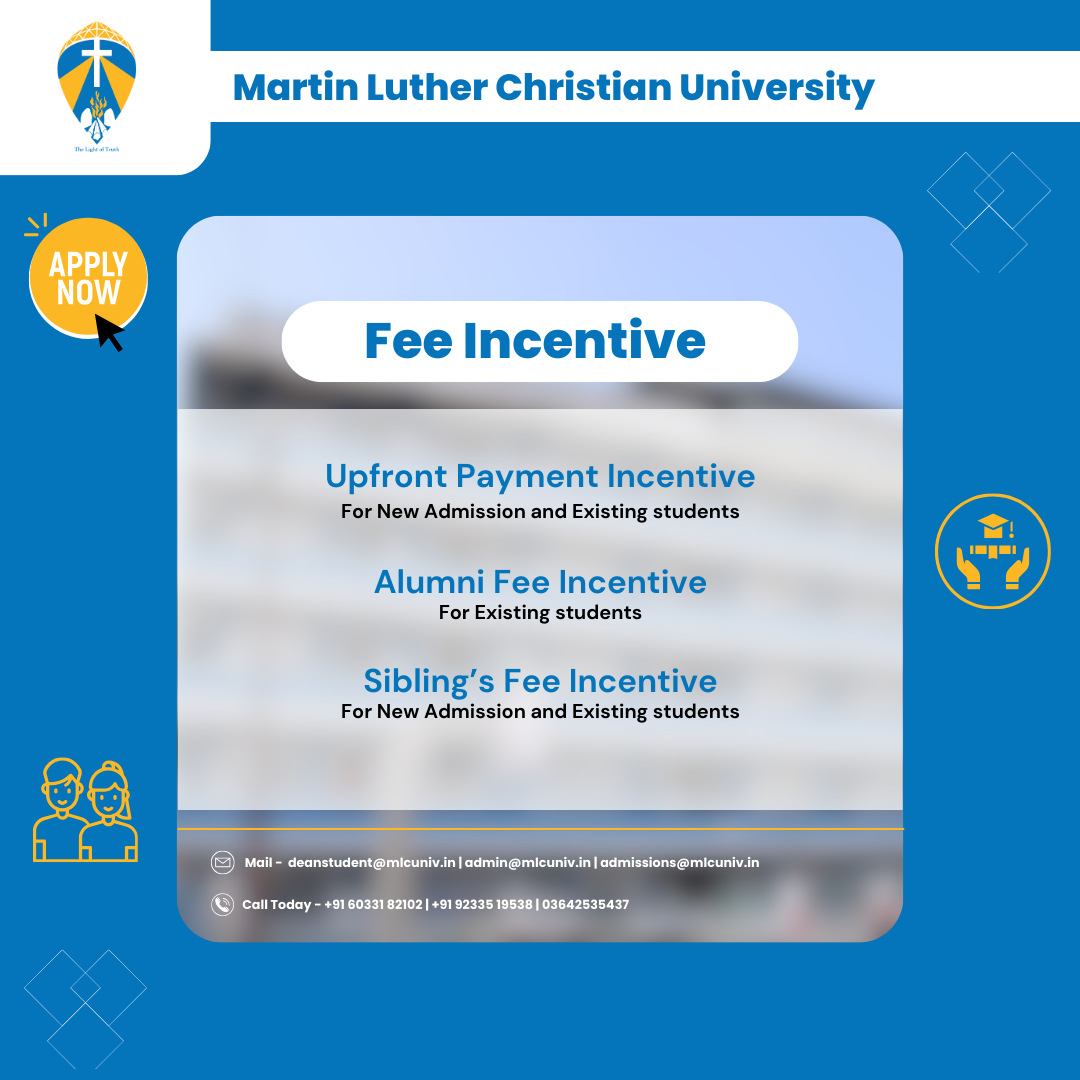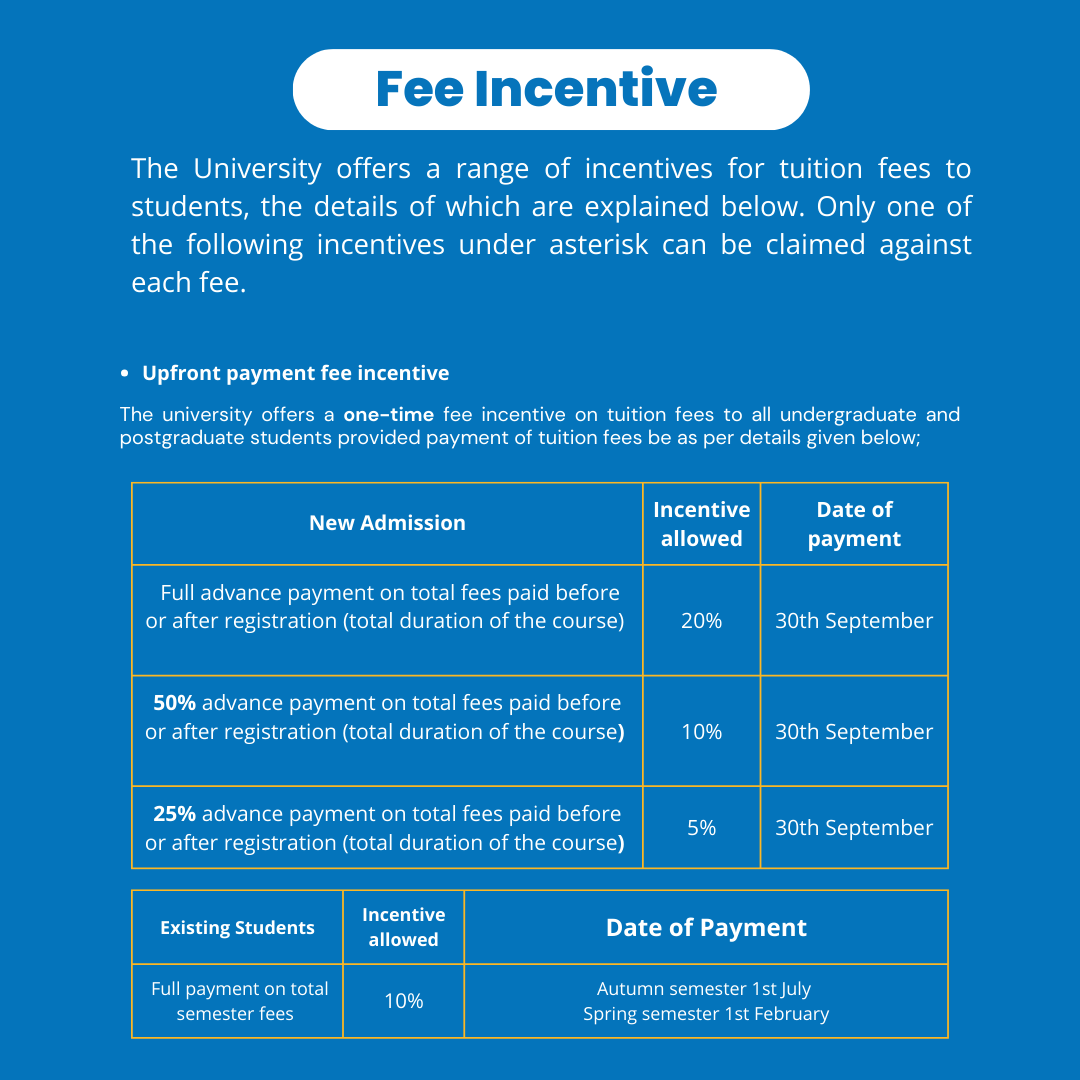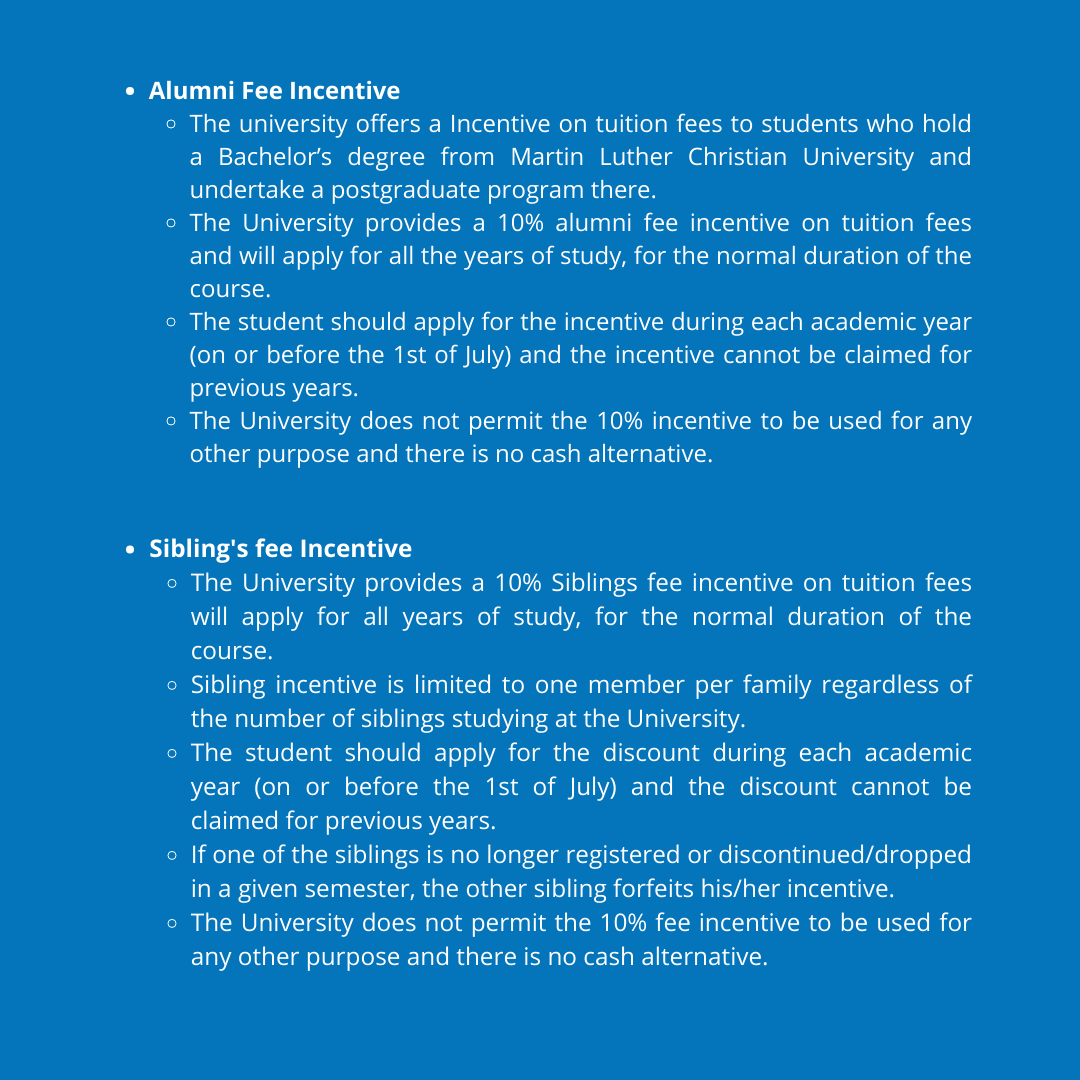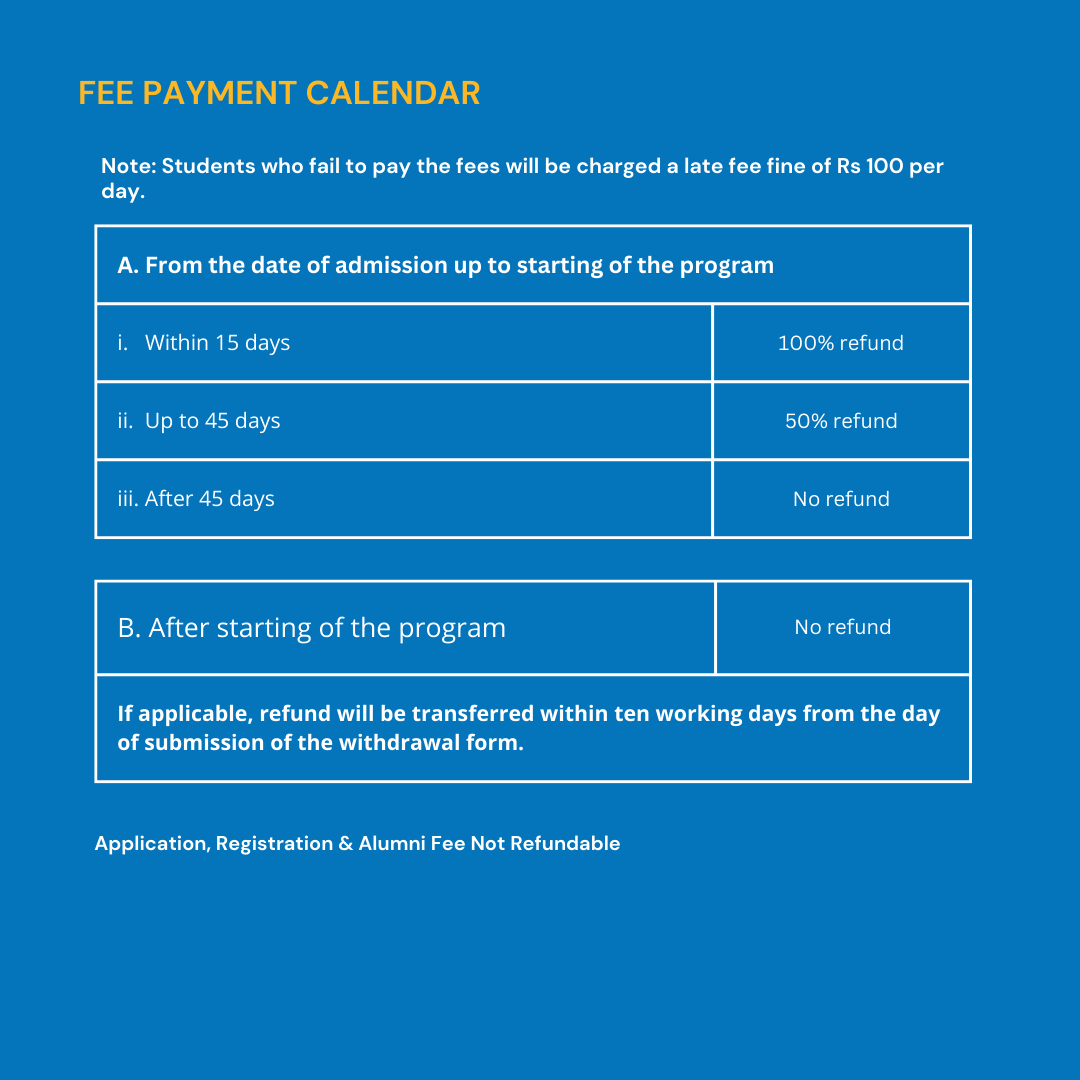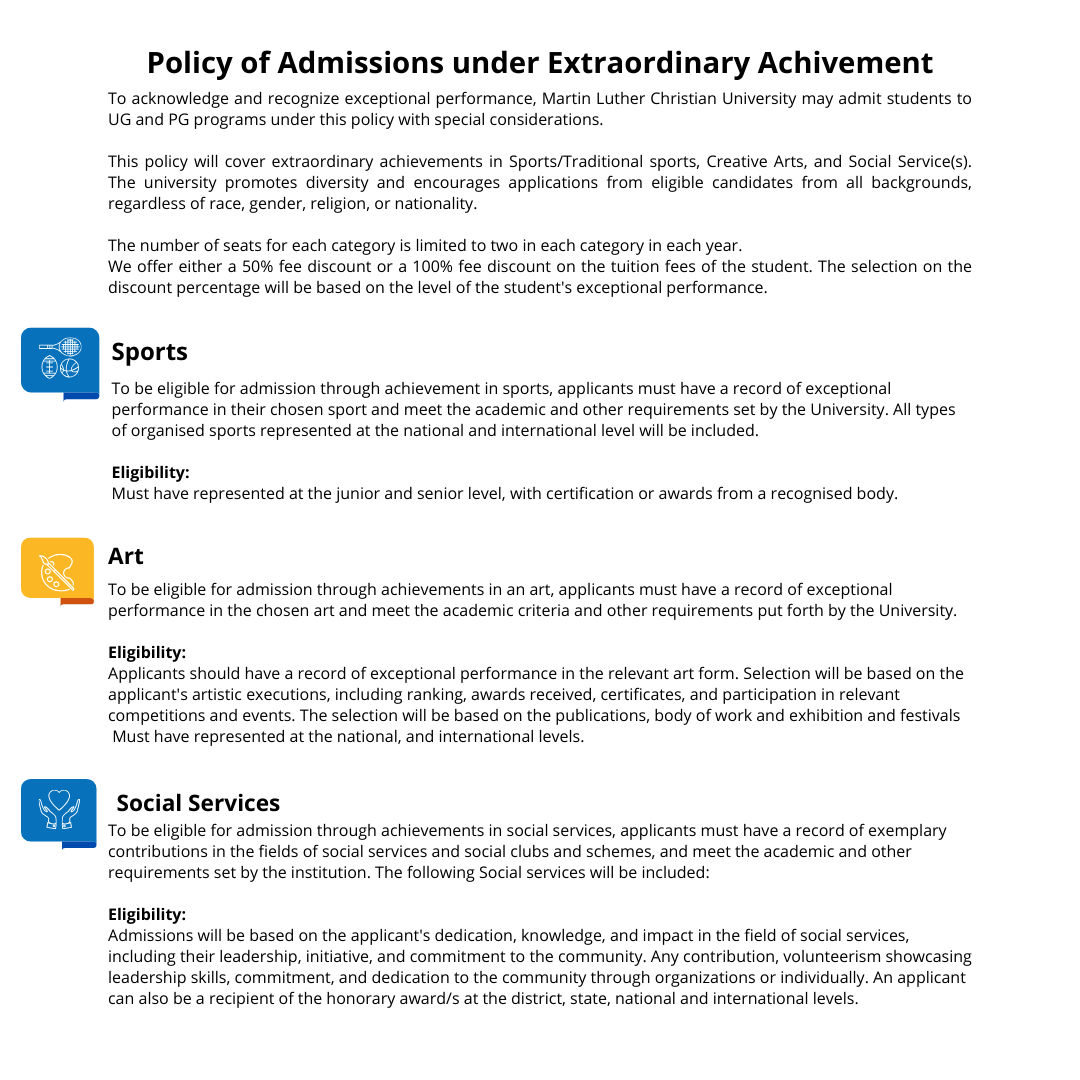Admissions Open
2024-25 Academic year
CUET not applicable for the year 2024-25
Apply through the official MLCU Admission Portal ( Click Here) only, avoid using other websites or sources.
Admission will be granted on a first-come-first-serve basis
STEPS FOR ADMISSION
- Click on the link: https://admissions.mlcuniv.in/
- Register your contact number and set the password of your choice. (Please use a simple password that is easy to remember)
- An OTP will be sent to verify your contact number, enter the OTP and click on submit.
- Congratulation your registration is complete!
- Log in to your account with your mobile number and password.
- Click on “Edit Application Form”
- Fill in the application form.
- Lateral Entry is only for students who have completed their Diplomas, Post Graduate Diplomas, and for transfer students.
- PWD (Person with Disability) is only for applicants who have PWD Certificate from the State Government.
- Click on the “I declare that the details furnished above are true and I confirm my knowledge on the eligibility for this course.”
- SUBMIT APPLICATION
Payment instructions for New Admissions (1st Installment)
- For New Admission, fees can be paid through the following:
- Online Admission Portal: https://admissions.mlcuniv.in/
- Bank transfer to the following bank account:
Account Name : Martin Luther Christian University
Bank Name: ICICI Bank Ltd
Account Number : 332705000209
IFS Code : ICICI0003327
- Once bank transfer is completed
- Kindly send the receipt to onlinefees@mlcuniv.in
- Subject line: Payment of 1st instalment fees for application number
- Please mention your name, Course and Unique Transaction Reference (UTR) number in the email.
- Please note it will take 2 working days to confirm your admission.
Payment instructions for New Admissions (2nd Installment)
From the second instalment onwards, students are to make the online payment through mlcu.mycamu.co.in
For Installment Fee:
1. Login to https://mlcu.mycamu.co.in in the address bar of any web browser
2. Type your Username: Student’s MLCU Email ID (eg. abc@mlcuniv.in )
3. Type Password: Date of Birth (eg. For 20th May 2001 Fill in the format: 20-05-2001)
4. Click on MENU > Then click on Billing > then click on Current/Unpaid > then click on Pay Now
5. Proceed for payment, after the payment is successful the Receipt will appear in the Payment Information > Then click on View Transaction to view transaction details.
For any Fees queries, email us at onlinefees@mlcuniv.in
Document Verification will be done the day before class start, do bring all your marksheets and your aadhaar card. Along with the original documents kindly bring a photocopy of each documents.
- To register at the MLCU Admission portal click on the link
https://admissions.mlcuniv.in/. - Log in to your account and fill out the application form and submit
- Once approved, a message will be sent to make payment
- Make Fee payment along with additional Foreign applicant fee of Rs 10,000/- in the admission portal.
- Download admission letter and apply for Student Visa
- Register at Foreigners Registration Office(FRO)
- Submit student visa at the admission office.
Last date of Admission and Class Commencement for Autumn Semester
| Instructions | Diploma | UG | PG | PhD in Secular Studies | PhD in Religious Studies | PhD in Theology |
| Last Date of Admission | August 11, 2024 | August 11, 2024 | September 1, 2024 | July 15, 2024 | July 15, 2024 | July 10, 2024 |
| Opening Day | August 12, 2024 | August 12, 2024 | September 2, 2024 | |||
| Commencement of Classes | August 13, 2024 | August 13, 2024 | September 3, 2024 |
Late Admission
Late admissions may be permitted after one month of the first day of classe with the approval of the Vice Chancellor
Occasionally, the university receives incomplete applications or applications from students in uncertain situations. These may pertain to incomplete eligibility qualifications, transitions of residence (such as displaced persons or refugees), pending final examinations or delayed issuance of certificates and transcripts, or other unforseen circumstances. The university will endeavour to help such applicants in the best way possible. Such applicants may be granted admission on a provisional basis and the student may commence the course. Such provisional admission will be regularised when the uncertain situation is resolved.
Need help?
Contact for Admission
- Front Desk: +913642535437/ +919233519538
- +916033182102
- Email: admissions@mlcuniv.in
Contact for Counselling
- Counsellor :+919863594249 / +919362703349/+919402134305
-
Career Counsellor: +919774968855/+918794879839/
+919774060590
Contact for Fee Payment
- Accounts/ Fees: +913642535420/ +916909536408 / +917630049125 / +917005689341/ +917005779027